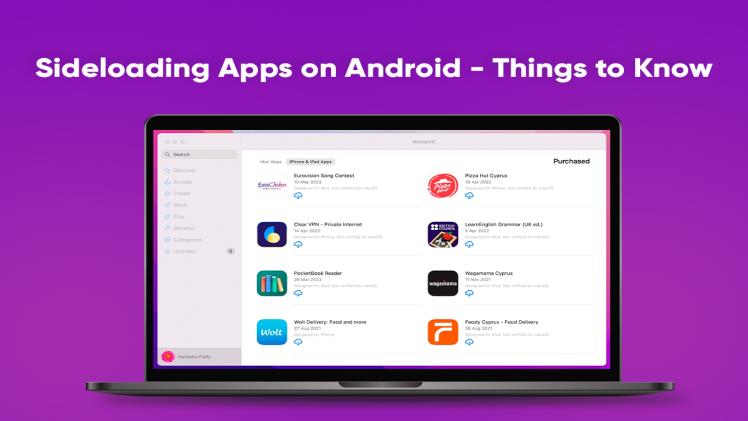Android devices or devices running on Google’s operating system come with a hidden power AKA sideloading applications. Unlike iOS devices, the process of sideloading apps on Android devices is not that daunting. iPhones need preparation for sideloading apps, and users must learn how to sideload apps iOS.
Keep reading to learn everything about sideloading apps on Android.
What is the Meaning of Sideloading?
Sideloading is installing applications on an Android device without visiting the Google Play Store. While sideloading is supported natively on Android, it requires system modifications on other platforms.
Are there Any Risks to Sideloading?
Sideloading raises privacy concerns because the apps are installed outside the official app store. As a result, you will see several warnings from websites that offer information about sideloading and also from your device before starting the process.
One of the primary security risks of sideloading applications is that the apps are not approved and checked by the Google Play Store. This means the apps may contain malicious code, and this can potentially harm your device.
This problem is typically encountered when downloading apps outside the Google Play Store. The .apk file may appear legitimate and even work to install the app, but it may include hidden malware. This may do things like insert extra ads into other apps and web browsers, steal your personal data, etc.
This is a huge problem for Android users wanting to sideload applications as .apk files. That’s why you must be careful when sideloading applications and remember to only use reliable sources.
Why Decide to Sideload an Application?
There might be instances when the applications you want are unavailable on the Google Play Store. This is generally the case when an application does not sync with the Play Store’s terms of service.
As you might be aware, the Apple Store removes or bans applications with little to no explanation, and this can be pretty annoying for users and developers.
Although the Google Play Store is not as stringent as the App Store, there are legitimate applications that are not allowed on the Play Store because it hasn’t met some criteria. So if you need those apps, you have to opt for the sideload route.
Another reason for sideloading an application is if the app you need isn’t available in your country or region. Sometimes, applications are only released to some regions, and people living outside those regions have to wait months or years to download and install the applications.
Even if the app cannot be released in your country due to restrictions, you can sideload the app.
Often, sideloading also refers to buying an app from a reliable source other than the Play Store. So if you purchase games from the Humble Bundle promotions, you can access the games on Steam, Android, Windows, etc. When you redeem these games, you will receive a code for Steam use or get a downloadable installer for Windows. But you cannot access this via the Play Store and have to download a .apk file.
Steps to Sideload an App on Your Android Device
Do you want to sideload apps on your Android device? The setup is hassle-free. There are two ways to go about this:
- Grant permission at the time of installation. Go to the device’s Settings menu > select Apps to set up approval for app installation. Then, find the application you will be installing from. For example, you need to grant Google Chrome permission to install unknown apps if you are downloading an APK from Chrome. While still in the App Settings menu, look for the Install Unknown Apps tab and tap that menu to toggle it on. However, please remember to disable this feature after you have finished downloading APK files from Chrome so that security breaches can be prevented.
- Wait until you are trying to install an application before granting permission. For example, if you want to install an application for F-Droid, you must open F-Droid and look for the app you wish to install. Tap the Install option to start the process. Once the download process is complete, your device will send you a notification that the F-Droid does not have the required permission to proceed with the app installation. It would be best if you tapped the Settings button > flip the toggle, and that’s it. There’s no need to relaunch the installer.
The Bottom Line
So you know everything you need to decide whether you wish to go ahead with sideloading applications on your Android device. However, ensure to download .apk files from trusted sources and immediately disable the permission of allowing your device to install apps from unknown sources after you have finished sideloading the app of your choice.
Now you know how to install apps outside of the Google Play Store. So start making a list!