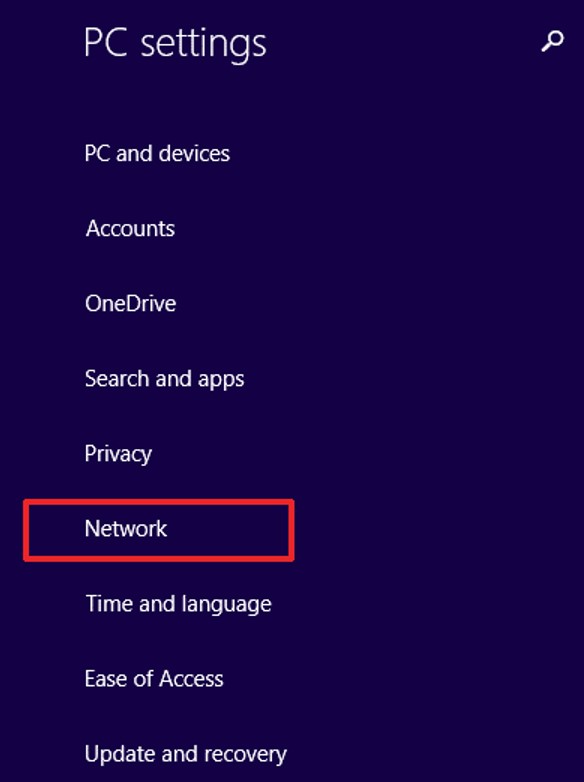Windows has been growing at a staggering pace in the last decade or so. This fast growth has led to the introduction of new operating systems over the years. From the immense popularity, of Windows XP to the bug-filled Windows Vista, Microsoft finally found the correct balance in the form of Windows 7.
However, to compete in the world of mobile devices and tablets, Microsoft added Windows 8.1 (an upgrade to Windows 8) to the illustrious line of its operating systems. Windows 8.1 provides a slick and new layout by bringing Windows Tiles design to the user’s home front.
With that being said, the online world is filled with dangers. From governmental surveillance spying down on all your internet activities to hackers trying to infiltrate your network, you need to safeguard your online privacy with the help of a Windows 8.1 VPN.
In this post, we will highlight the steps for configuring VPN on Windows 8.1 and the best VPN services you can use for your Windows 8.1 device.
Setup VPN on Windows 8.1
Many VPN providers offer exclusive VPN clients for different platforms. However, not all VPN services have exclusive apps for Windows 8.1. This is where you will have to configure a VPN manually onto Windows 8.1 device. Following are the steps for setting up VPN on Windows 8.1:
1. Open your ‘PC settings’ from your Start menu and access ‘Network’.
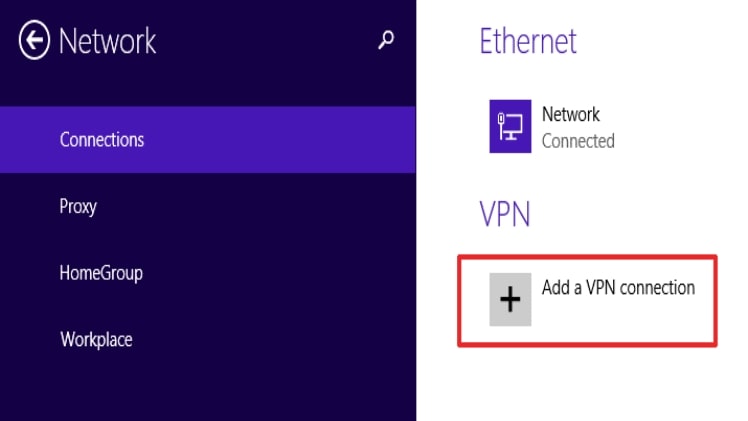
2. Now under Connection, you will see ‘VPN’. Click on the ‘Add a VPN connection option.
3. Fill out the details for your new VPN connection. Enter the VPN Provider, Connection Name, Sever address (where you want to connect), Username & Password provided by your VPN, then hit ‘Save’.
4. Once you hit ‘Save’ after filling out the details, you’ll see your new VPN connection.
5. Now open ‘Control Panel’ from your Start menu. Click on ‘View network status and tasks’ under Network and Internet.
6. Click on ‘Change adapter settings’ from the panel located on the left-hand side.
7. You will see your new VPN connection. Right-click your VPN connection and then click on ‘Properties’.
8. Access ‘Security’ tab. Select the ‘Type of VPN’ (protocol) you want to use. Make sure that you have checks on ‘Allow these protocols’ and ‘Microsoft CHAP Version 2 (MS-CHAP v2)’. Click ‘Ok’ once done.
9. Now you are ready to use your new VPN connection. Just click on ‘Connect’.
Best VPN for Windows 8.1
Now that you know how to setup VPN on Windows 8.1, here are some of the best providers you can use. Each of these VPN services are compatible on Windows 8.1 devices and can you can easily configure them manually if a VPN client/app is not available.
Benefits of Windows 8.1 VPN
A Windows 8.1 VPN provides you with numerous benefits. The secure protocols and encryption levels safeguard your confidential data by encrypting your internet traffic. This encryption technology hides all your private and sensitive information from the prying eyes of hackers, spammers, snoopers, phishes, and other cybercriminals.
Similarly, a VPN has the unique ability to hide your true location by masking your original IP address. As you connect to any VPN server, your true IP address is replaced with the IP address of the VPN server. This way you become anonymous over the web and governmental surveillance agencies cannot trace your whereabouts.
In addition to data protection and anonymity, a VPN client for Windows 8.1 also allows you to unblock all geo-blocked and internet censored websites. Various streaming services like Hulu, Netflix, Pandora, or BBC iPlayer are confined to certain locations. Similarly, social media websites like Twitter are blocked in China. Therefore, with a VPN for Windows 8.1 by your side, you can unblock all such websites.
Conclusion
Windows has been continuously improving its technology and trying to provide the best user experience. With the introduction of Windows 10 already in place in the market, you can jump to the new operating system for free.
With that being said, the new Windows has not fully rolled out on all mobile devices and tablets. What that means is that all handheld platforms currently using Windows operating systems are sure to have Windows 8.1.
Due to this, it is important that you protect your privacy from various cyber threats using a Windows 8.1 VPN. To help you out, we have listed the steps to configure Windows 8.1 VPN manually onto your device. You can also choose from our top 5 VPN for Windows 8.1 list mentioned above.